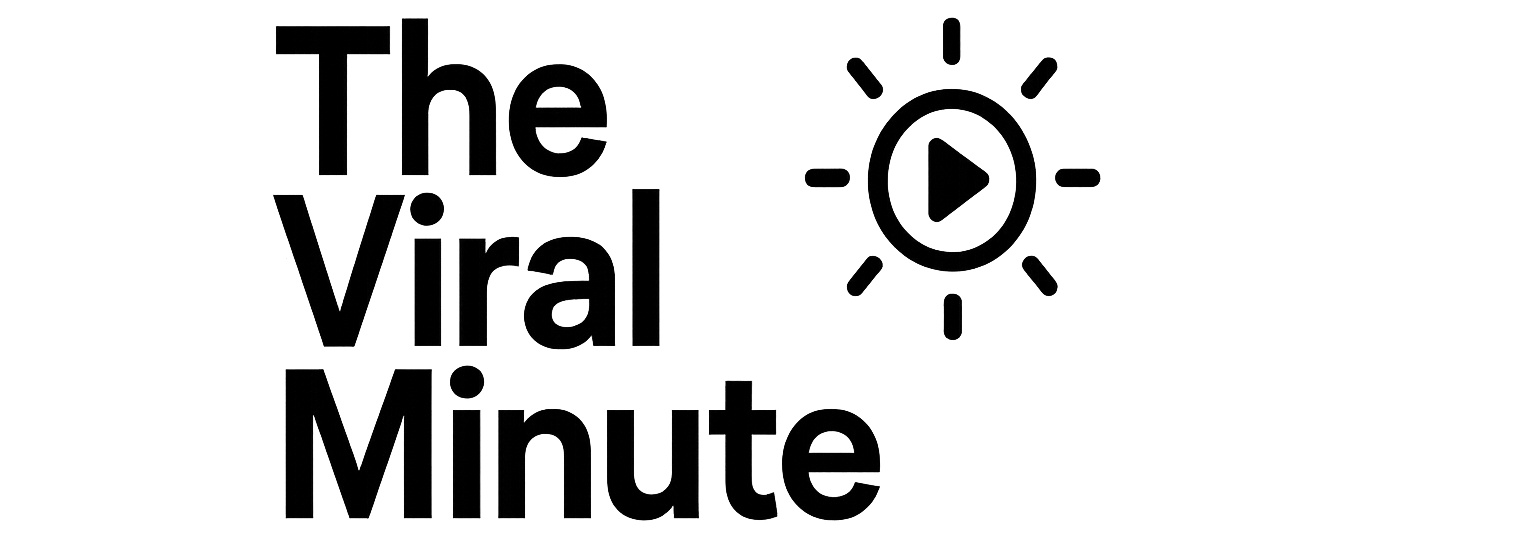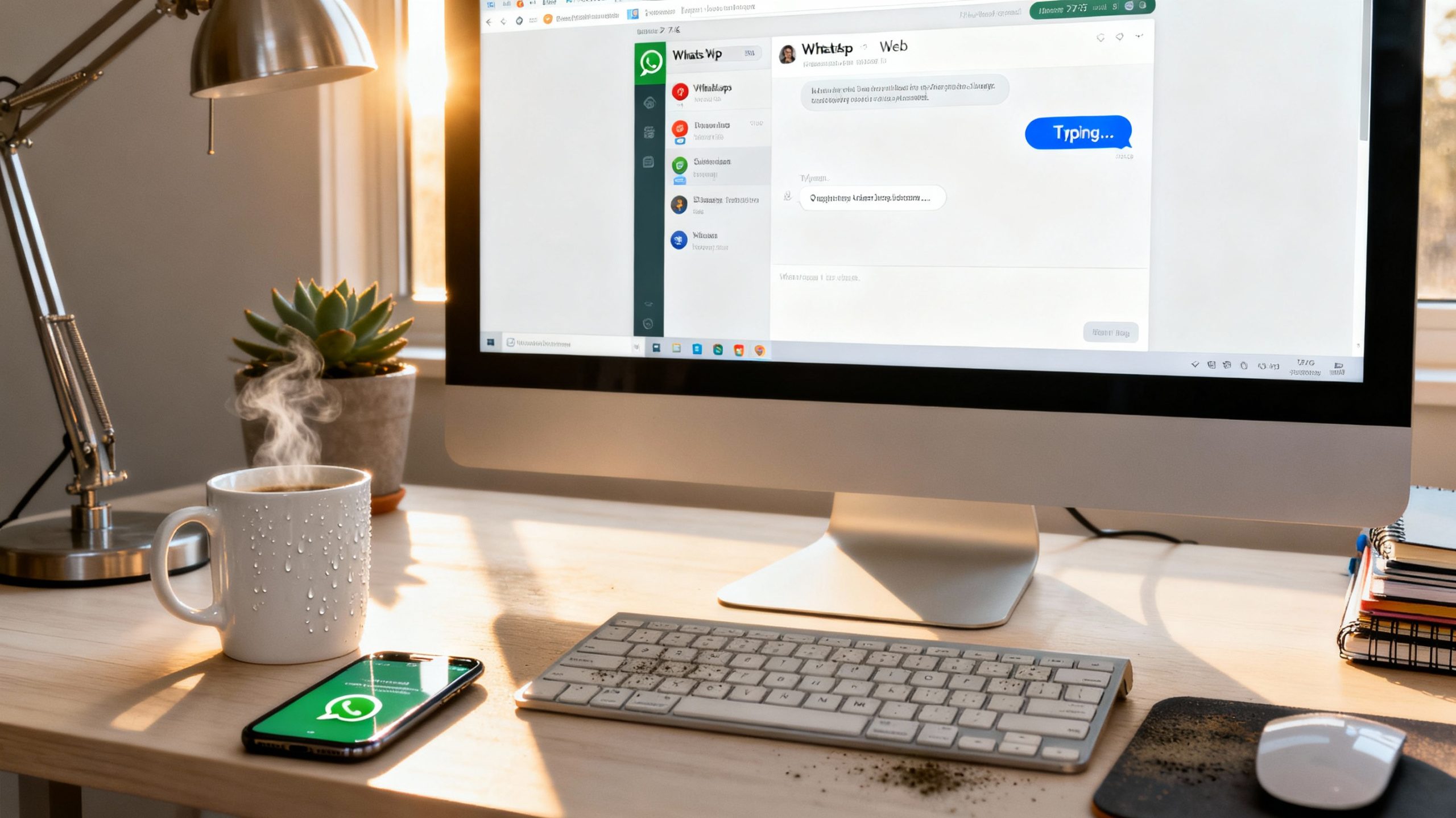WhatsApp Web is more popular than ever in 2025, topping global search trends and revolutionizing the way people communicate from their desktops and laptops. Whether you’re managing work, business, or personal chats, WhatsApp Web’s latest features make it an indispensable digital tool. This comprehensive guide walks through setup, features, security essentials, and practical tips to streamline your messaging in the year ahead.
What Is WhatsApp Web?
WhatsApp Web is a browser-based version of the popular mobile app, designed to mirror all your chats, media, and groups to your computer’s browser for real-time access. You can message, share files, manage groups, and even use advanced search without touching your phone. WhatsApp Web is perfectly suited for multitasking professionals, students, and anyone looking to stay connected across devices.
Key WhatsApp Web Features in 2025
- Real-Time Sync: Messages, status updates, and groups instantly reflect on both your phone and computer.
- Drag-and-Drop File Sharing: Share photos, documents, and videos directly from your desktop at lightning speed.
- Group Management: Seamlessly create and manage groups, update icons and info, and control members just as you would on your phone.
- Desktop Notifications: Get immediate alerts for important messages, even if your browser tab is in the background.
- End-to-End Encryption: Every conversation—personal or group—is secured with end-to-end encryption, maintaining privacy across devices.
- Status Updates: View, reply to, and interact with status posts from your contacts directly via your browser.
- Business Tools: For WhatsApp Business users, features include catalog management, auto-replies, labels, and bulk broadcasting for campaigns.
- Keyboard Shortcuts: Boost productivity by quickly navigating chats and executing actions with shortcut keys.
How to Set Up WhatsApp Web: Step-by-Step
- Open WhatsApp Web:
On your desktop browser, visit web.whatsapp.com to display a unique QR code. - Launch WhatsApp on Your Phone:
- Link Your Device:
Tap “Link a Device” and use your phone’s camera to scan the QR code on your computer screen. - Start Messaging:
Your chats and groups now sync automatically, enabling seamless communication from your computer.
Pro Tip: WhatsApp Web now allows limited use when your phone is offline, ensuring improved accessibility and continuity for both work and business accounts.
Advanced Features for Businesses and Power Users
- Multi-Device Support: Stay logged into up to four devices at once, excluding your main phone. This is ideal for customer support teams and professionals who juggle multiple computers.
- Quick Replies and Labels: Frequent messages and customer queries can be managed with premade replies and colored labels for easy tracking and retrieval.
- Automated Messages: Send automated greetings, absence responses, and update broadcasts directly through WhatsApp Business Web.
- Catalog Showcase: Display your product or service offerings right within WhatsApp chats for instant customer viewing.
- CRM Integration: Advanced users can integrate WhatsApp Web with CRM tools for even more seamless communication pipelines.
Security & Privacy: How Safe Is WhatsApp Web?
WhatsApp Web is designed with privacy at its core. Every message is end-to-end encrypted, so conversations remain strictly between you and your contacts—even when using the web version. However, always remember:
- Log out of WhatsApp Web after use, especially on public or shared computers.
- Use secure passwords and enable two-step verification on your WhatsApp account.
- Stay vigilant for phishing attempts prompting you to scan fake QR codes—only use the official WhatsApp Web link (web.whatsapp.com).
Productivity Tips and Best Practices
- Keyboard Shortcuts: Learn the most useful shortcuts for faster navigation. For example, use Ctrl+N to start a new chat and Ctrl+Shift+M to mute conversations instantly.
- Drag-and-Drop: Send multiple files or images at once by dragging them from your desktop directly into a chat window.
- Group Collaboration: Utilize WhatsApp Web for collaborative work with colleagues. Screen sharing, status updates, and quick document uploads keep teams in sync.
Which Devices Support WhatsApp Web?
WhatsApp Web is compatible with most modern browsers, including Chrome, Firefox, Edge, and Safari, on Windows, macOS, and Linux desktops. Recent updates allow web access even if your phone temporarily loses its internet connection, further increasing accessibility.
FAQs: WhatsApp Web 2025
Q: Can I make calls using WhatsApp Web?
A: Limited beta versions now support one-on-one voice and video calls directly from the desktop app, with broader rollout planned for 2025.
Q: Is WhatsApp Web free to use?
A: Yes, WhatsApp Web is completely free for all WhatsApp and WhatsApp Business users.
Q: What should I do if I can’t scan the QR code?
A: Ensure both your phone and computer have stable internet connections and are running the latest app/browser versions.
Q: How do I log out securely?
A: In WhatsApp Web, click the three dots top left and choose “Log out.” You can also unlink devices from your phone settings.
Conclusion
WhatsApp Web continues to dominate digital messaging, offering seamless sync, advanced security, and smart productivity tools from any desktop or laptop. By following this guide, you unlock the full potential of WhatsApp’s web platform for personal, academic, or business use—securely and efficiently.